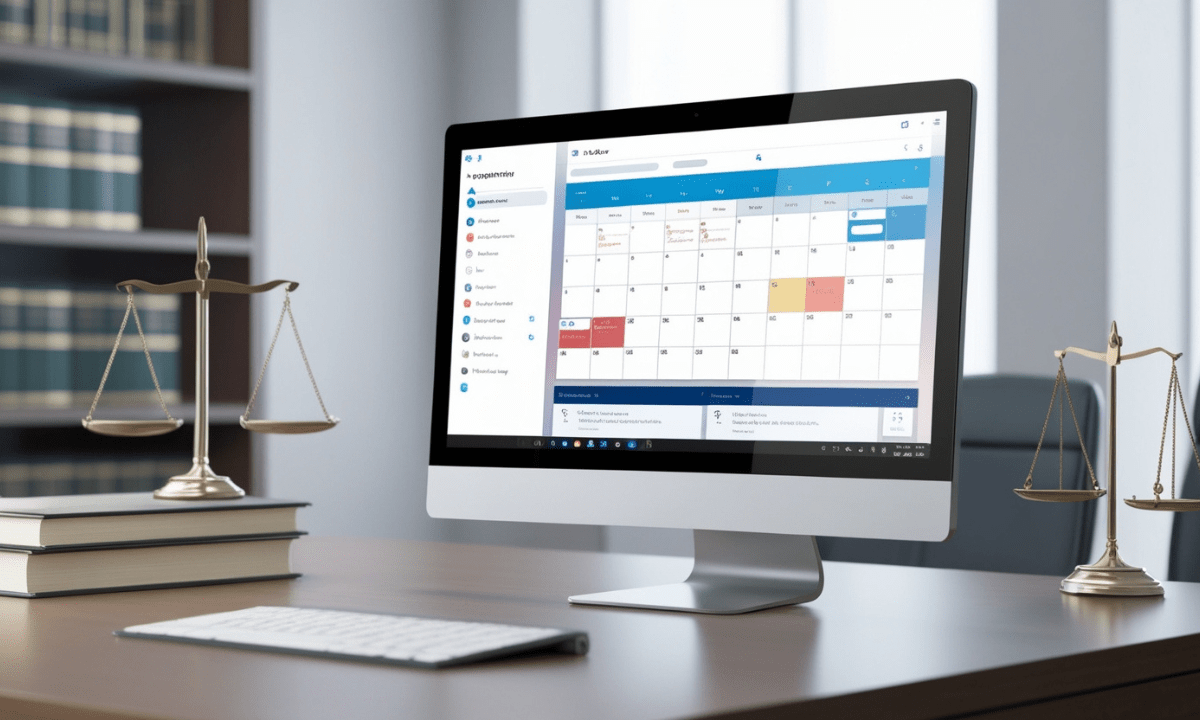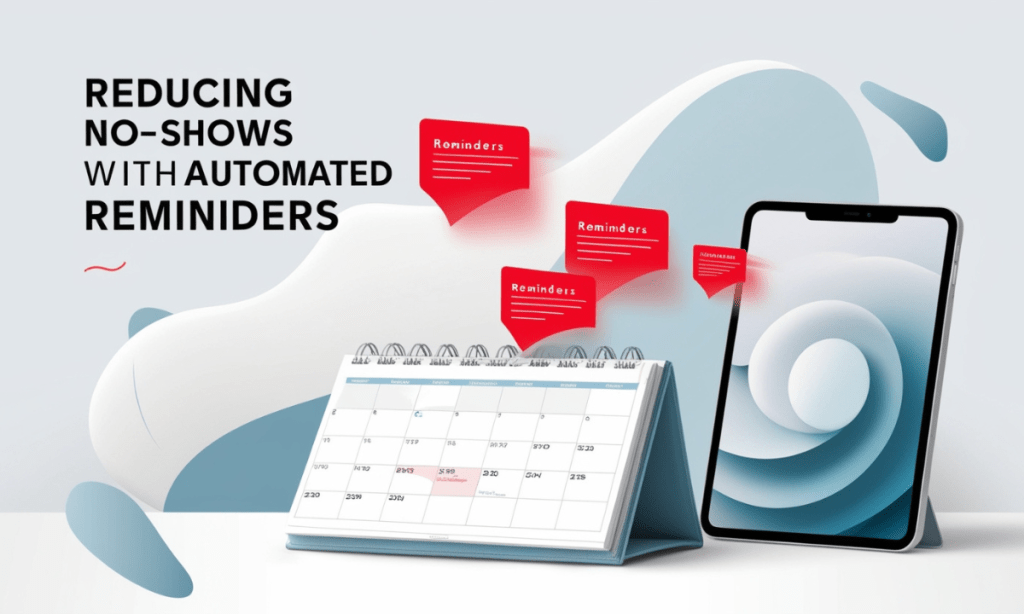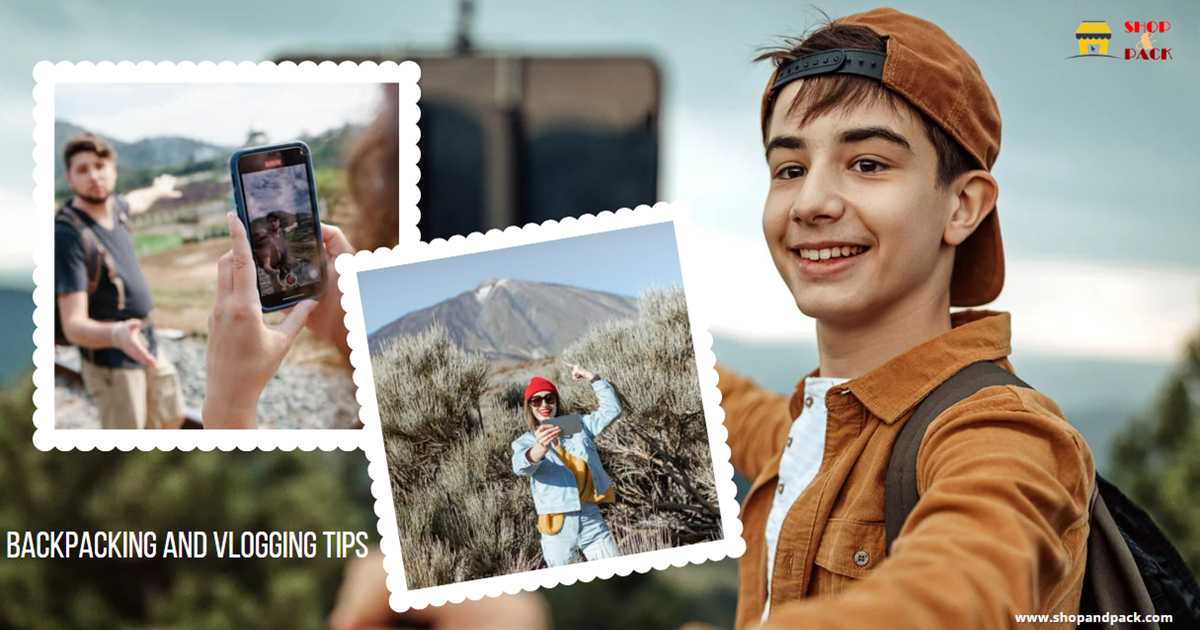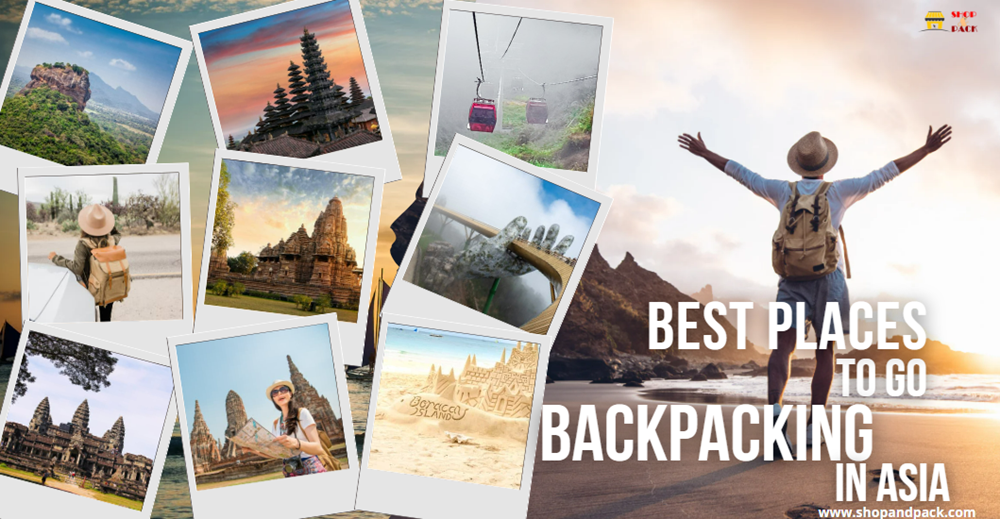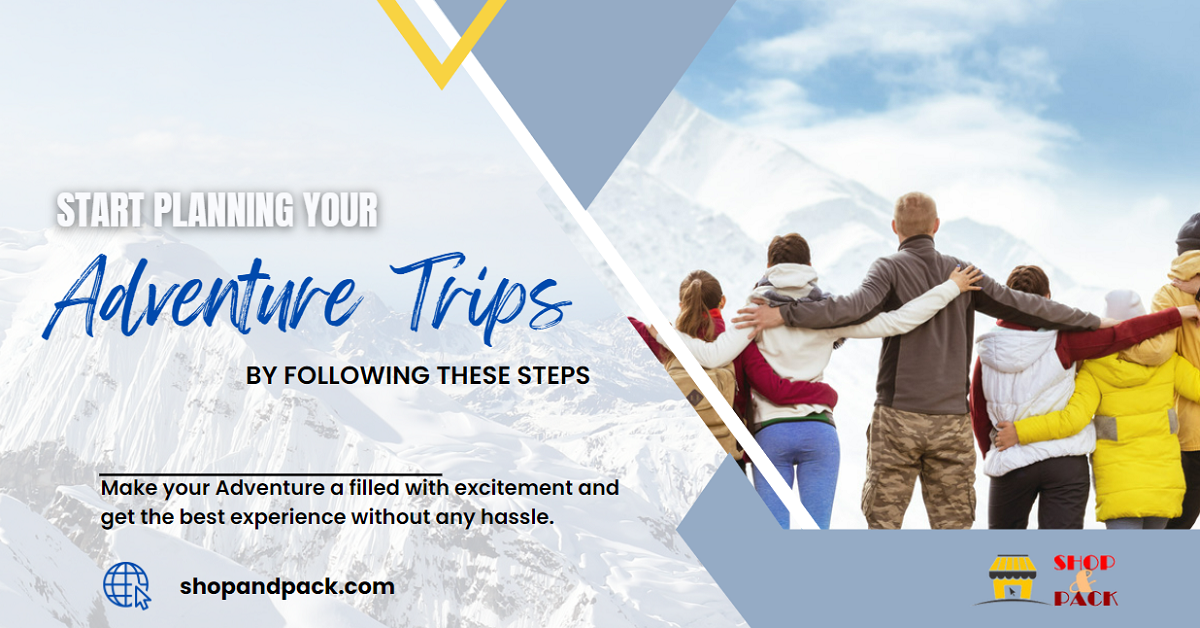In the legal industry, efficient time management is essential. Law firms deal with complex schedules, high client expectations, and the need for seamless communication and punctuality. Clio Calendar, with tools like automated scheduling, buffer times, and integration capabilities, empowers law firms to simplify their scheduling, minimize no-shows, and maintain control over their time.
This guide dives into Clio’s features, including step-by-step instructions for using Clio Calendar to its full potential, offering a roadmap for smoother operations in any legal practice.
Key Takeaways
- Clio Calendar optimizes law firm schedules by reducing missed appointments and preventing back-to-back bookings.
- Buffer times and travel adjustments ensure there are no time conflicts and improve punctuality for in-person meetings.
- Automated scheduling with Clio integrates with tools like Google Calendar and Zoom to simplify complex scheduling.
- Reminders and notifications decrease no-shows, leading to higher client satisfaction.
- Using Clio streamlines time tracking and billing for law firms, saving time and reducing resource demands.
What is Clio Calendar and Why Should Law Firms Use It?
Clio Calendar is a specialized scheduling and calendar tool tailored specifically for the legal industry. It integrates with Clio’s other tools, such as Clio Manage and Clio Grow, and supports third-party platform integration, providing a seamless scheduling experience that meets the demands of modern law firms.
Benefits of Clio Calendar for Law Firms
Clio Calendar is designed to improve efficiency and streamline the client experience. Here’s how:
Easy Scheduling: Clients can book appointments directly through the law firm’s booking page, reducing back-and-forth communication.
Automated Reminders: Automated notifications help reduce no-shows and provide reminders to both clients and staff.
Time Tracking: Built-in time tracking enables law firms to capture billable hours seamlessly.
Integration Options: Clio Calendar syncs with platforms like Google Calendar and Microsoft Teams, ensuring appointments and schedules remain updated across tools.
Getting Started with Clio Calendar
Setting up Clio Calendar for a law firm is an essential first step in optimizing time management and enhancing client interactions. A well-configured calendar ensures that attorneys can focus on their cases while maintaining an organized schedule. To get started, you’ll need access to Clio Manage, Clio’s core software platform for managing legal workflows and client interactions. By following these setup steps, you can customize Clio Calendar to meet your firm’s unique needs.
Initial Setup of Clio Calendar
The initial setup process for Clio Calendar involves a few key steps that allow you to tailor the tool to your firm’s scheduling requirements:
Login to Clio Manage
Begin by logging in to your Clio Manage account. This will bring you to the main dashboard where you can access and configure the Clio Calendar features. If you don’t yet have a Clio Manage account, you’ll need to set one up through Clio’s website.
Access Calendar Settings
Navigate to the settings menu, where you’ll find options specifically for Clio Calendar.
Customize your calendar to include appointment types your firm frequently uses, such as client consultations, court appearances, and internal team meetings. Setting up these predefined types helps in scheduling specific events quickly.
Define your business hours and availability. This step ensures that clients can only book appointments within designated timeframes, avoiding unexpected bookings outside working hours.
Configure Notifications
Notifications are vital for reducing no-shows and ensuring all parties are well-informed of their schedules:
Client Reminders: Set up email or SMS reminders to notify clients ahead of their scheduled appointments. Clio allows you to customize the timing of these reminders (e.g., 24 or 12 hours before the meeting).
Attorney Notifications: Enable internal reminders to alert attorneys of upcoming appointments. This ensures they have sufficient preparation time and remain aware of their commitments.
Adjust Notification Frequency: Customize reminder frequency based on appointment types or client needs. For example, court appearances may need earlier reminders than initial consultations.
Tips for a Smooth Setup
To make the most of your initial setup, consider the following tips:
- Define Appointment Durations: Specify typical durations for different appointment types, like 30 minutes for consultations and 1 hour for hearings. This ensures accurate scheduling.
- Use Buffer Times: Set up buffer times between appointments to allow for preparation, travel, or follow-up notes.
- Integration with Email: Ensure email reminders are linked to both client and attorney emails. This keeps everyone informed and minimizes the chance of missed appointments.
Essential Clio Setup Steps
| Step | Description | Purpose |
|---|---|---|
| Account Creation | Create or login to Clio Manage | Access Clio Calendar features |
| Calendar Settings | Customize calendar preferences | Tailor scheduling to your needs |
| Notifications | Set up email and SMS reminders | Reduce no-shows |
| Integration Options | Sync with other calendar tools | Centralize appointments |
Utilizing Buffer Times and Travel Adjustments
Buffer times are essential for law firms that require preparation and travel between meetings, ensuring attorneys have adequate time before and after appointments.
Why Buffer Times Are Important for Law Firms
Buffer times are added intervals before and after appointments that:
- Allow attorneys to prepare for each meeting.
- Factor in travel time, ensuring punctuality.
- Prevent back-to-back scheduling issues, reducing stress and improving client interactions.
Setting Up Buffer Times
- Access Calendar Settings in Clio Manage.
- Adjust Buffer Preferences to align with travel needs or additional preparation.
- Save Changes to confirm these settings in your Clio dashboard.
Recommended Buffer Times Based on Appointment Types
| Appointment Type | Recommended Buffer (Minutes) | Purpose |
|---|---|---|
| Initial Consultation | 15-30 | Preparation and client review |
| Court Hearing | 45-60 | Travel and preparation |
| Virtual Consultation | 5-10 | Avoid tech-related delays |
| Document Review Meeting | 10-15 | Review documents beforehand |
Integrating Clio with Google Calendar, Zoom, and Microsoft Teams
Clio Calendar seamlessly integrates with popular tools, making scheduling more efficient by syncing with platforms like Google Calendar, Zoom, and Microsoft Teams.
Integrating Google Calendar with Clio
- Navigate to Integrations within Clio Manage.
- Select Google Calendar and complete the setup prompts.
- Confirm Sync to view and manage appointments across both platforms.
Zoom and Microsoft Teams Integration
- Zoom: Add the Zoom integration to generate video links automatically for virtual meetings.
- Microsoft Teams: Sync with Teams for firms using it for internal and client meetings.
Benefits of Integrating Clio with Other Platforms
- Centralized scheduling across all platforms.
- Pre-generated meeting links for client convenience.
- Reduced time spent switching between different applications.
Automating Appointment Scheduling with Clio
Automated scheduling is a significant time-saver for law firms, as it reduces the need for manual adjustments and client follow-up.
Advantages of Automated Scheduling
- Fewer No-Shows: Automated reminders via email or SMS prompt clients to attend scheduled meetings.
- Reduced Administrative Load: Less back-and-forth needed to confirm appointments.
- Enhanced Client Experience: Online booking simplifies the process for clients, allowing them to book at their convenience.
Setting Up Automated Reminders
- Access Calendar Settings in Clio Manage.
- Select Reminder Settings to configure either email or SMS reminders.
- Choose Frequency (e.g., 24 hours before) to customize reminders based on client preference.
Automated Reminder Options and Frequencies
| Reminder Type | Frequency Options | Purpose |
|---|---|---|
| 24, 12, or 6 hours | Standard, reliable reminder | |
| SMS | 24 or 1 hour | High engagement for short notice |
| In-App | Customizable | For clients frequently using Clio |
Managing Different Appointment Types in Clio
Clio allows firms to categorize appointments, simplifying the process of scheduling various meeting types and helping attorneys prepare accordingly.
Setting Appointment Types for Better Organization
Organizing appointments by type provides clarity and helps manage time more effectively.
Examples of Appointment Types
- Initial Consultations: First meetings with new clients, often longer.
- Court Hearings: Time-sensitive, usually requires travel.
- Document Reviews: Meetings focused on reviewing case-related documents.
Benefits of Customizing Appointment Types
- Better time management, ensuring adequate preparation.
- Allows clients to book based on available time slots.
- Supports attorneys in managing expectations for each appointment.
Embedding Clio Scheduler on Your Website
Embedding Clio Scheduler directly onto a law firm’s website allows clients to book appointments easily.
Steps to Embed Clio Scheduler
- Generate Embed Code from Clio Scheduler.
- Add the Code to your website (supported on platforms like Squarespace).
- Customize the Booking Page to reflect your brand and legal services.
Benefits of an Embedded Scheduler
- Enhanced Client Convenience: Clients can book directly, without intermediaries.
- Better Client Experience: Streamlined booking options are easier and faster for clients.
- Automated Appointment Scheduling: Reduces administrative time, allowing the system to handle appointments.
Optimizing Start and End Times for Efficiency
Appropriate start and end times help prevent scheduling conflicts and make managing the day-to-day schedule easier for law firms.
Configuring Start and End Times
- Open Calendar Settings in Clio Manage.
- Adjust Start/End Times to align with your firm’s daily schedule.
- Save Changes to finalize these timing preferences.
Reducing No-Shows with Automated Reminders
Missed appointments, or no-shows, can have a significant impact on a law firm’s productivity and profitability. When clients miss appointments, it not only wastes the attorney’s time but also interrupts workflow and can result in lost revenue.
Clio’s automated reminders offer an effective solution to this problem by helping ensure that clients are aware of their upcoming appointments and prepared to attend. Implementing a reliable reminder system through Clio is a key step in reducing no-shows and increasing client accountability.
How Automated Reminders Decrease No-Shows
Automated reminders streamline communication with clients and help to:
- Improve Client Attendance: Automated notifications keep clients informed and less likely to forget about their appointments.
- Reduce Administrative Burden: By automating reminders, staff don’t need to manually follow up with clients, freeing up valuable time for other tasks.
- Enhance Professionalism: Consistent reminders reflect a high level of organization and care, which contributes positively to client impressions.
Types of Reminders and Notifications
Clio offers a variety of reminder types to suit different client needs and preferences, allowing your firm to reach clients in the way that works best for them. This flexibility helps increase the likelihood that clients will see and respond to reminders.
1. Email Reminders
Reliability: Email reminders are effective for most clients and provide a standardized way to communicate appointments. Clients can easily view their upcoming appointments in their inbox, and many email platforms offer notification settings that further support engagement.
Customizable Timing: Set email reminders to go out 24, 12, or 6 hours before the appointment, depending on the type of appointment and client needs.
Use Cases: Ideal for routine reminders where clients may need a day or more notice to prepare, such as initial consultations or document review sessions.
2. SMS Reminders
High Engagement: SMS reminders are delivered directly to clients’ mobile devices, which often leads to higher engagement rates since people are generally quick to view and respond to text messages.
Short-Notice Notifications: SMS reminders are great for last-minute notifications or when immediate attention is needed. They are particularly helpful for same-day or next-day reminders.
Use Cases: SMS reminders work well for reminders that need to reach clients urgently or for clients who are frequently on the move, such as court appearances or follow-up meetings where timing is crucial.
3. In-App Reminders
Ideal for Tech-Savvy Clients: In-app reminders are notifications sent directly within the Clio app, making them suitable for clients who regularly use the app and prefer a digital-only approach to scheduling.
Highly Convenient: Clients can view and manage all appointment details in one place, including rescheduling or cancelling if needed. This also reduces the risk of clients forgetting or overlooking an appointment.
Use Cases: Best for clients who have adopted Clio’s client-facing features and appreciate a central, streamlined method for tracking their interactions with the firm.
Best Practices for Setting Up Reminders in Clio
To maximize the effectiveness of Clio’s reminder system, follow these best practices:
- Customize Reminder Timing: Choose timing that aligns with the appointment type and the client’s preferences. For instance, send reminders for initial consultations a day in advance, while sending court reminders at least 48 hours ahead.
- Use Multiple Reminder Channels: For critical meetings, consider sending both an email and an SMS reminder. This ensures the client receives the message, even if they miss one notification.
- Include Appointment Details: Make sure each reminder includes essential details like the appointment date, time, and location, as well as contact information for rescheduling or cancellation if needed.
- Provide a Call-to-Action: Encourage clients to confirm their attendance or reach out if they have questions. This helps solidify their commitment and prevents last-minute cancellations.
Benefits of a Well-Configured Reminder System
Setting up an effective reminder system not only benefits the firm by reducing the frequency of no-shows, but it also builds trust and reliability with clients. When clients consistently receive well-timed reminders, they are more likely to feel valued and be respectful of your time.
Table: No-Show Reduction Strategies and Implementation
| Strategy | Benefit | Implementation |
|---|---|---|
| Email Reminders | Reliable, suitable for most clients | Set up in Clio with customizable timing |
| SMS Notifications | High engagement, great for short notice | Requires clients’ mobile numbers; ideal for urgent reminders |
| In-App Notifications | Convenient for tech-savvy clients | Best for clients using the Clio app; sent directly within the app |
Automated reminders through Clio Calendar provide law firms with a structured, reliable approach to appointment scheduling, helping to reduce costly no-shows and create a smoother experience for both clients and attorneys. By using the right mix of reminder types, your firm can ensure clients are well-informed and that every appointment runs as planned.
Managing Time Zones for Client Meetings
Handling time zones is crucial for firms that work with clients across different locations. Clio Calendar allows time zone customization to ensure scheduling accuracy.
Setting Time Zones
- Enable Time Zone Settings within Clio.
- Choose the Appropriate Time Zone for each appointment.
- Confirm Changes to avoid any scheduling conflicts.
My Opinion
In my opinion, Clio Calendar offers a powerful solution for law firms aiming to streamline scheduling and reduce administrative hassles. Its features, like automated reminders, buffer times, and seamless integrations with tools like Google Calendar and Zoom, cater specifically to the needs of legal professionals.
Clio’s intuitive setup makes it accessible, while its customization options support efficient time management and client satisfaction. By embedding Clio’s booking system on your website, firms can offer clients an easy, direct booking experience.
Overall, Clio Calendar is more than just a scheduling tool; it’s an all-in-one solution that brings organization, efficiency, and convenience to law firms, allowing attorneys to focus on what truly matters—providing top-notch legal services.